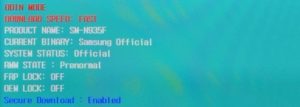What is RMM State?
Remote Monitoring and Management (RMM), RMM will prevent us from installing custom recovery and custom ROM as well as preventing rooting. RMM features a lot of samsung firmware updates starting in January 2018. It also does not exist on all models samsung galaxy. To find out this feature exists or not in your samsung galaxy device by enabling Developer Options. If there is no OEM unlock option in Developer options it is possible that the feature is on the samsung galaxy device in locked state. This means you can not install custom recovery such as TWRP recovery and custom ROM.
How long RMM state locked and back to Normal?
RMM locked state will return to normal within a certain time of about 168 hours (7 days). After 7 days the OEM unlock option will reappear and RMM state is Normal. It’s time to install custom recovery or custom ROM and maybe for rooting.
How to Unlock
New way How to Fix RMM state and OEM unlock option without wait 7 days / 168 hours. It worked and tested on Samsung Galaxy J7 Pro using Miracle Box. You don’t need waste your time…
Flash latest full stock firmware of your country with Odin, boot up, don`t reboot, don`t unplug the sim and don`t disconnect the network connection for 7 full days (168h). It seems that after 7 days of uptime, RMM state resets and you can flash TWRP again without issues. You can see uptime in settings/about device/status. Some users reported this guide was working in first Oreo firmware releases, can’t guarantee it still works.
How to Fix and By Pass RMM State: Locked, follow these instructions:
- Make sure RMM State Lock is “Prenormal”, if the status “Locked” you can not do now, must wait until Normal returns. Checking the status go to Settings > Developer Options and looking for the OEM Unlock opsi. If the RMM state lock is active, you will not see it. You can also just check device uptime by going to Settings > About Phone > Status > Uptime. If its more than 7 days you can continue to flash it.
- Download RMM-State_Bypass_Mesa_v2.zip file and copy it to SD Card.
- Download TWRP recovery and flash using ODIN software. Be sure to turn off the Auto reboot option in ODIN, to prevent after the flash does not directly boot into the system. Read How to Install TWRP Recovery on Samsung Galaxy Devices and How to enter TWRP recovery mode
- Go to TWRP Recovery mode and Install RMM-State_Bypass_Mesa_v2.zip file that has been copied to SD Card.
- Done!
Notes / Warning!
- Use at your own risk, I’m not responsible for bricking your device.
- Using the incorrect file may brick your device.
- If your target device has a custom firmware flash counter, Rooting will trigger it. If you’re lucky, Triangle Away has support for your device and can be used to reset the counter.
- If you have a KNOX-enabled device, Rooting will trip the KNOX WARRANTY VOID status !
- If your device storage is encrypted, Rooting will wipe your data !
- If you have locked bootloaders, flashing one of these will probably brick your device – with the exception of Nexus devices, which will usually automatically “OEM unlock” and wipe your data !
- Make sure to backup your important data before root it.
Tags: OEM unlock, Remote Monitoring and Management, RMM State: locked, RMM State: Prenormal, Samsung Galaxy, TWRP Recovery
Comments are closed here.