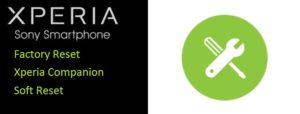
We are not allowed perform a HARD RESET for Sony Xperia XA Ultra like hard resetting Samsung devices. But we can perform Factory reset Sony Xperia XA Ultra with 2 methods using Software reset ( Soft Reset ) and Xperia Companion Tools. Make sure to backup all your important data, the data can not be recovered!
Soft reset is more easy as long as you can access the phone normally. Before perform a soft reset make sure to backup your data, all your account and password like google accounts, FB, IG and etc. I suggest you to remove all accounts before perform a soft reset to prevent Factory Reset Protection locked (FRP Lock).
How to Soft Reset Sony Xperia XA Ultra
- Goto Settings
- Tap System
- Tap Reset
- Tap Factory data reset
- Tap Reset phone. If required, draw your screen unlock pattern or enter your screen unlock password or PIN to continue.
- Tap Erase everything to confirm
If you can not access your Sony Xperia normally because of forget your screen unlock password, PIN, or pattern, you can use the device repair feature in Xperia Companion Software to erase the security layer. You need to provide your Google account login details to perform this operation. If your device seems to have frozen, restarts repeatedly, or doesn’t start at all after you’ve updated the Xperia software or after you’ve performed a software repair or a factory data reset, try forcing the device to shut down then try turning it back on. If the problem still exists, force the device to shut down.
Factory reset Sony Xperia XA Ultra using Xperia Companion
- Download and Install Xperia Companion at https://support.sonymobile.com/global-en/xperia-companion/
- Turn power off your Sony Xperia phone.
- Connected USB Cable to Computer
- Open the Xperia Companion and from the Main Menu select Software repair.
- Go the next through to confirm process by selecting appropriate option.
- In the following menu appears connect your Xperia phone to a Fastboot Mode.
- Press Volume Down button and after a while plug this USB cable to the phone and keep pressing the key.
- Select Next button to begin the factory reset operation.
- When the operation is finished disconnect your phone.
If the problem still exists, force the device to shut down, then perform a software repair.
Tags: factory reset, hard reset, soft reset, Sony Xperia XA Ultra, xperia companion
Comments are closed here.